How to database specimens with imported data
Table of contents
The aim is to import specimen data through the Specify Workbench as much as possible to reduce the databasing required by Herbarium staff. A template spreadsheet is available for collectors and can be requested from the Herbarium Office or from Rob Cubey. This spreadsheet is used to import the specimen data directly into Specify, creating Collection Objects and Preparations. The import will link to existing Agents and Taxa or create new records when appropriate.
When the specimens have been prepared for accession (mounted, packets prepared, spirit material prepared, etc), the specimens would then have barcodes applied and entered into the Preparation records.
This guidance provides some options for how the Collection Object records can be retrieved and the data that can be checked and added at this stage.
How to retrieve Collection Object records
Depending how the specimens are being received for databasing, you may want to retrieve the Collection Object records in different ways.
Options include:
Retrieving a record set and working through the specimens in the order of the record set. This can work well for small batches.
Running a query and retrieving one or more records using a range of query parameters. A base query is provided below.
Workbench import data entry: https://herb-rbge.specifycloud.org/specify/query/199/
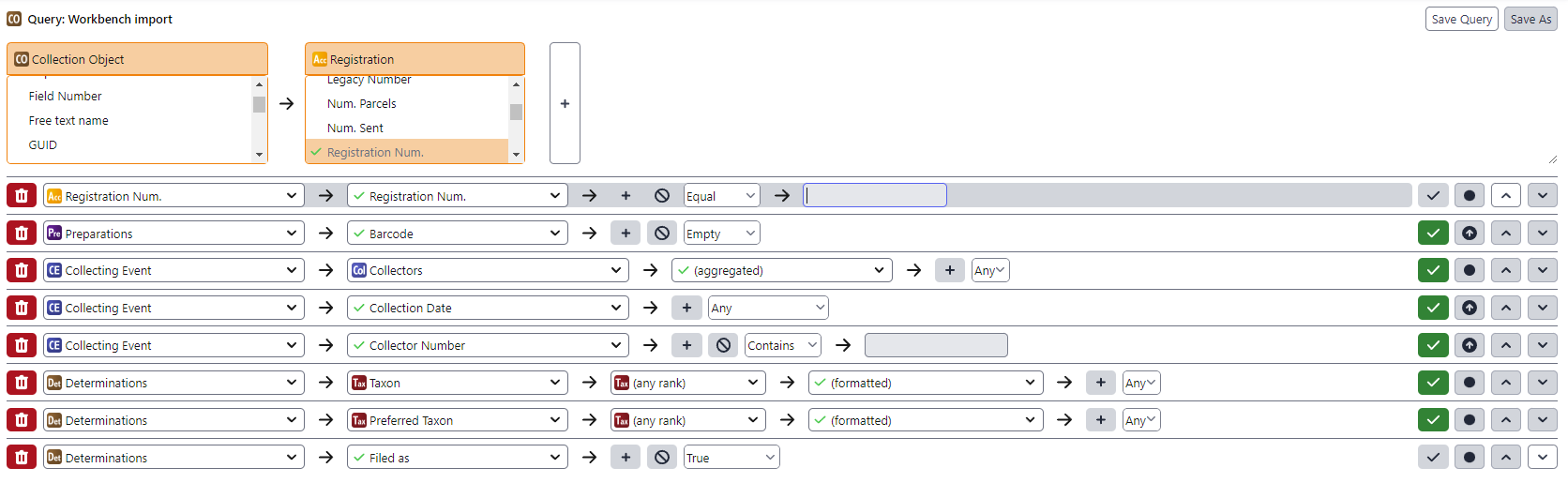
If you are working with a large batch, then you may want to restrict the number coming up in the query by including part of the collecting number.
How to entering the barcode and other relevant data
Click on the appropriate record to open it in a new window. This will keep the remaining results to be selected more easily.
The Collection Object record should have a Preparation without a barcode.
You can now save the record and select the next appropriate record in the results.

- Barcode - enter the barcode being applied to the specimen.
Tip: if the material has been mounted on more than one sheet, then create an additional preparation for each sheet and add the relevant information, ie Sheet number and Number in set for each preparation.
Tip: the determination should have been checked following import to ensure that it is not a synonym, but you may also want to check the Preferred Taxon in the determination.