How to enter agent data
Table of contents
In Specify, all people, herbaria, organisations and expeditions are Agents.
How to create a new Agent record
To add a new Agent record click on the Data Entry button on the main menu bar:

Select Agent from the pop up:
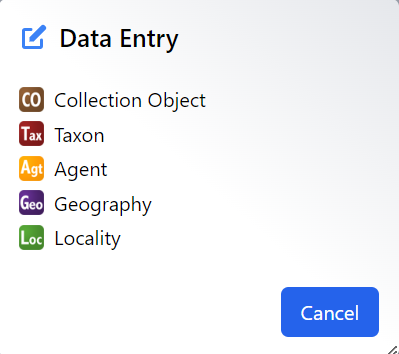
This opens the Agent entry screen
At any point, to save the record click Save in the bottom right of the screen. To add another blank record click Add Another, or to add another starting with a copy of the current one, click Clone.

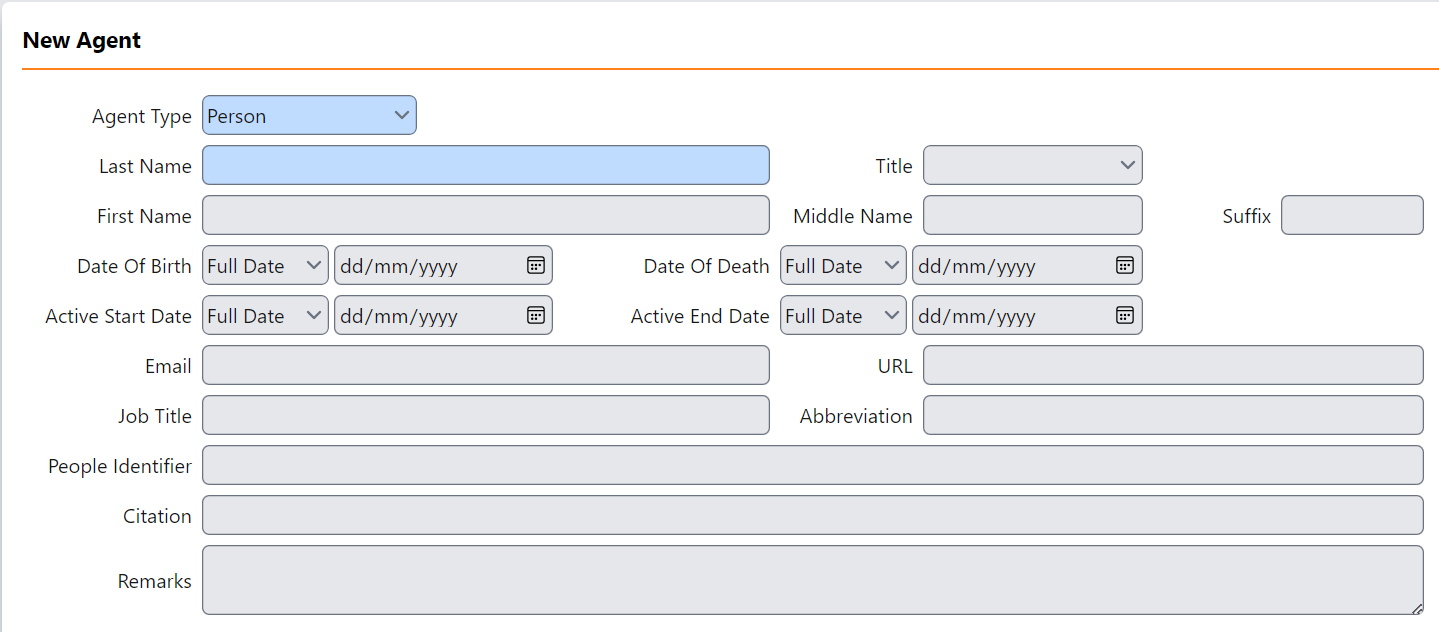
- Agent Type - enter the Agent Type. Select from:
- Person - an individual, can be a collector, staff member etc.
- Expedition - this is used for named expeditions, where a number series is shared by those on the trip
- Organisation - this includes Herbaria and other Institutions. If you are adding a new Herbarium please contact Robyn to ensure that the herbarium code is added to the Herbarium Code picklist in determinations.
- Other -
- Last Name - enter the last name of an individual. For Groups and Organisations the information should be recorded here. If adding a herbarium, please add the IH code in brackets after the name e.g. Kew (K)
- Title - select the title of an individual from the dropdown. Should only be used for Person records
- First Name - enter the first name of an individual. Should only be used for Person records
- Middle Name - enter the middle names of an individual. Should only be used for Person records
- Suffix - select the suffix of an individual’s name e.g Junior from the dropdown. This should only be used for Person records.
- Date of Birth - enter the date an individual was born. Use the dropdown to the left to select whether it is a Full Date, Mon/Year or Year
- Date of Death - enter the date an individual died. Use the dropdown to the left to select whether it is a Full Date, Mon/Year or Year
- Active Start Date - enter the start of an individual’s collecting period. For Groups this is the start date of the expedition. Use the dropdown to the left to select whether it is a Full Date, Mon/Year or Year
- Active End Date - enter the end of an individual’s collecting period. For Groups this is the end date of the expedition. Use the dropdown to the left to select whether it is a Full Date, Mon/Year or Year
- Email - enter the email address of a Person or Organisation
- URL - enter the website of an Organisation
- Job Title - enter the job title of an individual
- Abbreviation - enter the Index Herbarium code for new Herabarium records
- People Identifier - enter the wikidata/ORCID identifier for an individual collector
- Citation -
- Remarks -
How to add Addresses
To add an address to a record click on the + next Addresses.
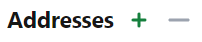
This expands the Addresses entry form. For each additional address needed click Add. The fields are explained below:
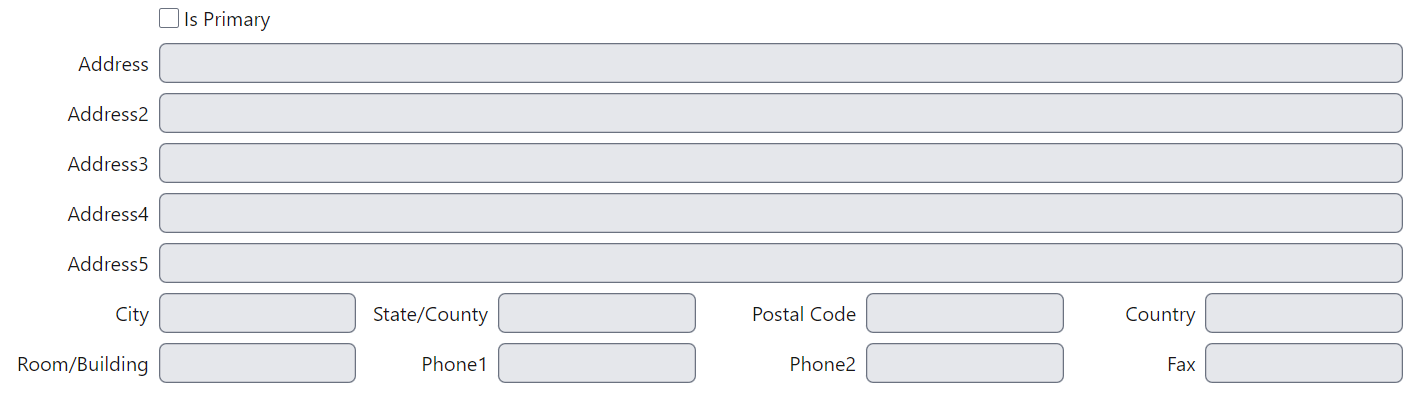
- Is Primary - this is the main address if there are more than one in the record
- Address - enter the first line of the address
- Address2 - enter the second line of the address
- Address3 - enter the third line of the address
- Address4 - enter the fourth line of the address
- Address5 - enter the fifth line of the address
- City - enter the city
- State - enter the state for addresses in the U.S.A.
- Postal Code - enter the the Postal Code or Zip code
- Country - enter the country
- Room/Building -
- Phone1 - enter the Primary phone number
- Phone2 - enter an Additional number if known
- Fax - enter the fax number
How to add Expedition Members
To add Expedition Members to a Group record click on the + next Expedition Members.
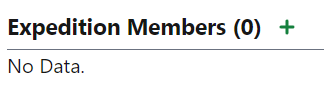
This expands the Expedition Members entry form. For each additional Member needed click Add.
Start typing the name of an Expedition Member and matches will be suggested. This is looking up the individual in the Agents table. If the individual you are looking for is not in the list, create a new Agent record by clicking the + button to the right of the field.
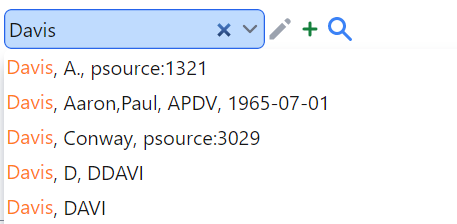
As additional Expedition Members are added those already added to the record appear above:
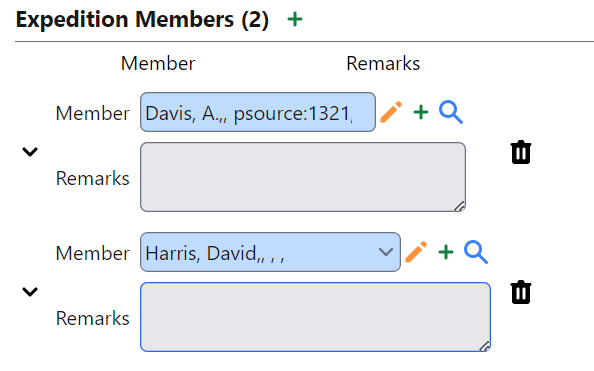
To remove a member click the  icon next to their name.
icon next to their name.
How to add Variants
Variants are different ways in which an Agents name can be given. This can include spelling variations, different levels of first and middle names, author abbreviations etc.
Note: These do not link to other Agent records and are not included in the search when looking up an Agent.
To add a Variant to an Agent record click on the + next Variants.
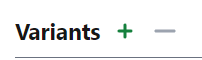
This expands the Variants entry form. For each additional Variant needed click + again
Select the Type of Variant from the dropdown list. Enter the Variant in the Name field.
The number of variants is shown to the right of the Variants header. To navigate between records click on the arrow buttons at the top right

To remove a Variant record click - to the left of +. N.B. ensure the record you wish to delete is showing.
How to add Agent Specialities
Agent Specialities are the Taxonomic groups the individual worked on.
To add an Agent Specialty to an Agent record click on the + next Agent Specialties.

This expands the Agent Specialities entry form. For each additional Speciality needed click +.
Enter the Speciality Name into the text field.
The number of variants is shown to the right of the Agent Specialities header. To navigate between records click on the arrow buttons.
To remove an Agent Specialities record click - to the right of +. N.B. ensure the record you wish to delete is showing.
How to add Agent Geographies
Agent Geographies are the Geographic areas in which an individual has worked.
To add an Agent Geographies record to an Agent record click on the + next Agent Geographies.

How to add Attachments
Agent attachments - it is possible to add attachments to an individual Agent record.
To add an Attachment, click on the Attachnent icon
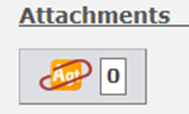
Click on the green +
Select a file or drag and drop it into the box
Click Close